Our basic idea when developing this site is illustrated in the image below:
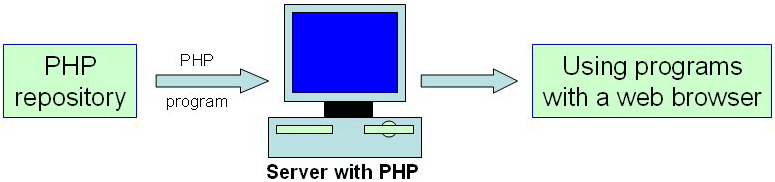
Many users will not have access to an external server (from a hosting company or similar service), but any computer may become a server. Consequently, one or more computers in a research group may be used as servers (for example, the fastest ones), and the other computers may be used as workstations. Additionally, a local server may be set up in our own computer, and by using a web browser we will be able to use the programs in our computer even when the computer is not connected to the web.
Installing PHP in our computer is very easy.
PHP is installed by default in most Linux operation systems (as well as Apache web server, so that when activating both a web server with PHP will be available) . In case you are using linux but php is not installed, visit php.net, and follow the instructions to install it in your computer. Concerning Mac, newest version of the operation system includes Apache, and instructions for PHP intallation are available here.
As most users are probably using Windows as their operation system, we will focus here on how to install PHP in a Windows environment.
Thanks to developers who have created programs for automatic installation of Apache and PHP in windows operation service, installation process is very simple. In the table below you will find links to programs for installing both programs in your computer (".exe" installers). So after downloading one of those programs and installing it, your computer will become a server.
| EasyPHP | EasyPHP is an Easy Installer for windows. It's a distribution for an easy use in a windows environnement. It contains PHP Apache and MySQL. It also contains PHPMyAdmin for an easy admin of MySQL. |
| Apache2Triad Our choice |
Server bundle of : Apache2, MySQL, PostgreSQL, OpenSSL, Xmail, SlimFTPd Software developing triad of : PHP , Perl and Python + Apache2TriadCP, PHPmyadmin, PHPPgAdmin, AWStats, UebiMiau, PHPXMail, PHPSFTPd. All latest stables, all manuals |
| WinLAMP | WinLAMP is an installer for Apache, MySQL, and PHP. Runs on Windows NT, 2000, XP. The installer is a single executable file. WinLAMP also optionally installs phpMyAdmin, eSKUeL, some other GUIs for MySQL and an ActivePerl installer. |
| WebServ | Pre-Compiled WebServer for the Windows NT Based OS (NT, 2000, XP, 2003). Includes apache2, mysql, activeperl, mod_perl, mod_security, php, adodb, awstats, phpMyAdmin, phpMyBackupPro, smarty, turck- mmcache packaged into an installer (WAMP). |
| PHP Home Edition | PHP Home
Edition is a complete package including WWW server Apache, DBS Server
MYSQL and scripting language PHP into one fully operational system.
Including additional compiled libraries for Win32 OS and many more. |
| BigApache | BigApache for Windows is a free Enterprise Ready Server. It is suitable for the semiprofessional use or for the program development of Html / PHP / Mysql / Perl / Python / ASP::Apache or Java projects (JBoss with Tomcat). |
| NetServer |
NetServer is a pack of servers for Windows NT/2000/2003/XP, controlled and configured by an easy to use interface designed for the project which will run in the systray. This includes Apache+PHP, MySql, Filezilla FTP Server, hMailServer and PHP scripts. |
| ApachePHPMySQL | Project reflected for a long time, and was realized recently. It for those who wants put one movement of a hand under win32 latest version Apache, Php and Mysql. Also the given project will help those who DOESN`T LIKE to look instructions and carry them. |
| FastWork | FastWork, an installer of Apache, MySql and PHP for Windows specially made for PHP developers. If you plan to learn PHP or MySQL why FastWork should install for you other great tools like phpMyAdmin or phpBB? |
To use programs from BioPHP, you must decompress the files to the folder used to serve page in the computer (the folder is usually named "www" or "htdocs", depending on the installer used). When visiting "http://127.0. 0.1/program_name" or "http://localhost/program_name" with your regular web browser, you will be visiting your own server.
We hope this page has been useful to you. For suggestions/questions, please contact us.